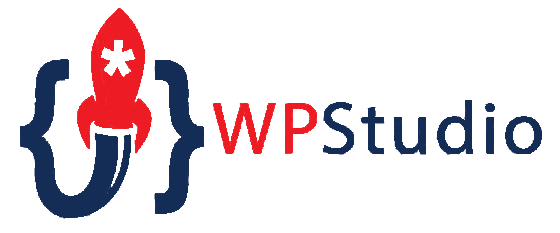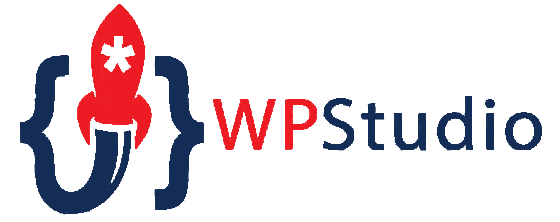There are many backup solutions available to WordPress users. You just have to find the right one that works for you. UpdraftPlus is one "all-inclusive" (backup/restore/migrate/extra) solution. During this webinar, we will be specifically walking through settings to set up the plugin to work FOR you and not slow down your workflow.
Webinar Originally Broadcast: July 27, 2024
Video Download: HD Download | Mobile Download
Additional Notes:
How can I configure a site to never back up?
You might have a development site (i.e. a copy of your live site), that you restore backups from the live site onto – and you don’t want the development site itself to ever make any backups. You can achieve this by adding this snippet as a must-use plugin – which means, create a directory wp-content/mu-plugins, and add this as a file ending in .php (e.g. no-backups.php):
add_filter('updraftplus_boot_backup', '__return_false');
If your live site has any must-use plugins, then this will get over-written when you restore; to avoid that, you could deploy a more sophisticated version on both sites (and change ‘localhost’ for part of the address that you visit your development site under);
add_filter('updraftplus_boot_backup', 'my_updraftplus_boot_backup');
function my_updraftplus_boot_backup($go_ahead) {
return (false !== strpos(site_url(), 'localhost')) ? false : $go_ahead;
}